Your Ultimate Guide to Cloudflare Domain Redirect
25-12-2023 - Cloudflare, GuidesA introduction to Cloudflare Domain Redirect
In today’s agile digital landscape, mastering the mechanics of a Cloudflare domain redirect is essential for website administrators seeking to steer traffic effectively. As a pivotal tool within Cloudflare’s extensive feature set, the Cloudflare redirect domain function allows you to seamlessly guide visitors from one URL to another, ensuring that not a single user misses out on discovering your updated online presence.
The process of domain redirect Cloudflare is elegantly straightforward, yet robust. A Cloudflare domain redirect operation ensures that your users who have bookmarked outdated URLs or clicked on old links are automatically transferred to your new, desired destination URL without the friction of a 404 error page. This transition is not just about rerouting traffic—it’s about maintaining the integrity of your website’s accessibility and online reputation.
Most notably, Cloudflare redirect domain to another domain feature is a powerful means of consolidating multiple domain names under a single umbrella website. Whether you’re rebranding, making structural changes to your site, or securing similar domain names to protect your brand, the Cloudflare redirect to another domain service is your ally in navigating these changes with minimal disruption to your audience’s experience.
Whether you’re a seasoned webmaster or a newcomer to domain management, you’ll find valuable insights on how to leverage Cloudflare’s features to direct your audience exactly where you want them to go. Cloudflare steps in as a powerful ally in this process. Not only does it help protect and speed up your website, but it also offers seamless options for domain redirection. This can improve your site’s security and performance while ensuring that traffic is directed correctly, which is especially important for maintaining your search engine rankings during a domain move.
What is Cloudflare Redirect Rules
Cloudflare redirect rules constitute a set of guidelines that enable website administrators to automate the forwarding of web traffic from one URL to another. This framework is a critical component of the Cloudflare domain redirect service, allowing for granular control over how traffic is redirected across your site or network of sites. The rules are designed to be highly customizable, empowering you to specify the conditions under which the redirect should occur. Whether you need to manage a single page or orchestrate complex patterns for site-wide redirections, Cloudflare redirect rules are adept at addressing these needs efficiently. For businesses undergoing rebranding or domain changes, this capability is invaluable.
One of the most compelling uses of these rules is the ability to perform a Cloudflare redirect domain to another domain – so if you have obtained a new domain name or are merging several websites under a single domain, Cloudflare’s redirect rules help facilitate this by guiding users to the correct address without any manual intervention from the user. Implementing Cloudflare redirect rules ensures that your website visitors experience no interruption or confusion when searching for your site, even after significant changes to your domain structure. Precise and effective, these rules serve as the backbone for maintaining continuity in the user’s online journey.
How to Setup Cloudflare Domain Redirect
If you need to point your website visitors in the right direction, setting up a Cloudflare Domain Redirect can help. In just a few steps, you can make sure that anyone who types in your old website address gets sent to your new one. The guide that follows will show you how to do this using your Cloudflare account, making the process easy and hassle-free. Let’s get started on helping your visitors find exactly where they need to go without any confusion.
(Step 0 – Setup Cloudflare as your domains DNS)
If your domain is currently not using the Cloudflare DNS – we have made an easy to follow guide, you can find here: “how to setup cloudflare with your domain“.
If your site is already active on Cloudflare, proceed to step 1
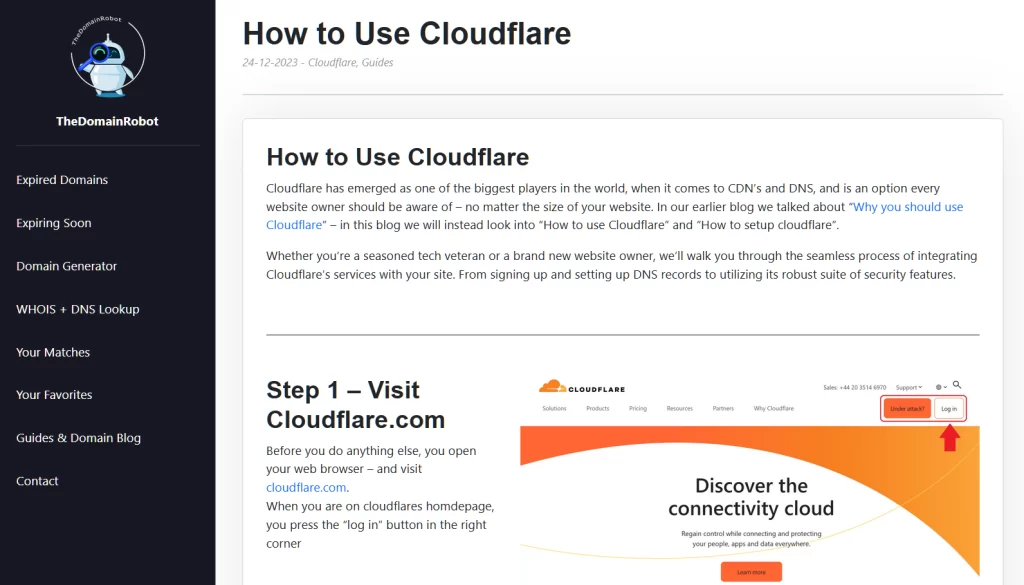
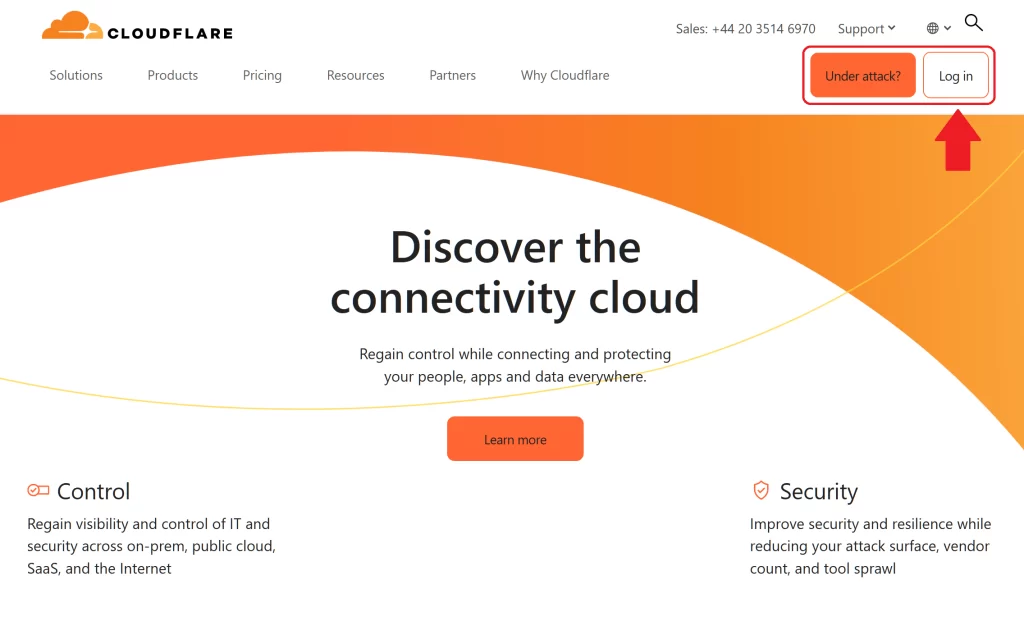
Step 1 – Go to Cloudflare.com
Open your web browser – and visit cloudflare.com.
When you are on cloudflares homdepage, you press the “log in” button in the right corner
Step 2 – Log in to Cloudflare
On the login form fill out the email and password for your Cloudflare account – then press the “Log in” button
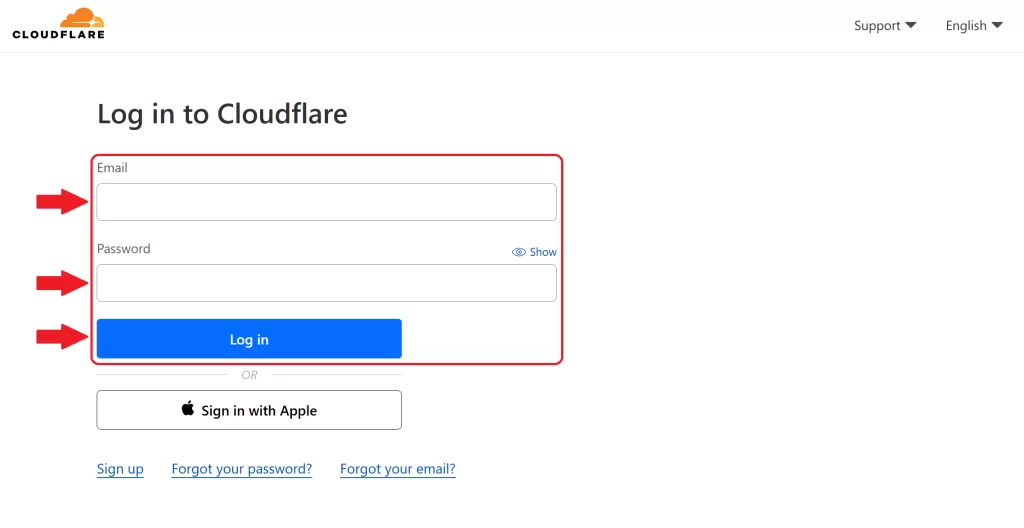
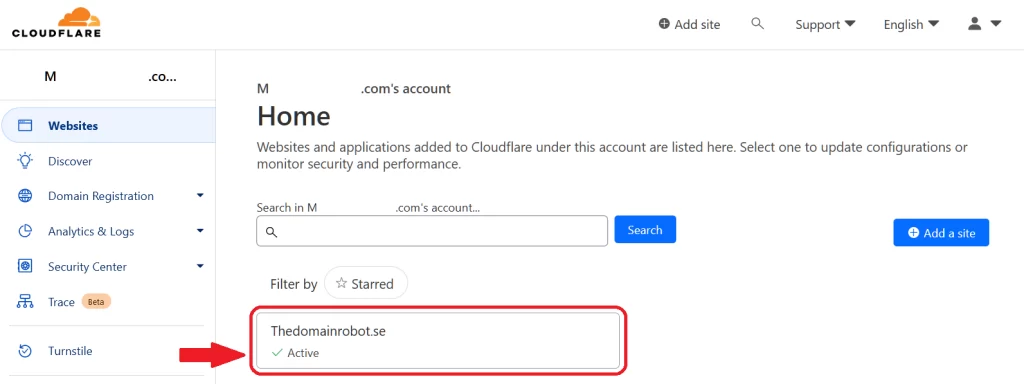
Step 3 – Go to your Domain Dashboard
Once in your Cloudflare Dashboard, find your domain – and click it it.
Step 4 – Go to Redirect Rules
In the left menu for your chosen domain – scroll down to “Rules”, and press it to expand the sub-menus.
You should now see be able to see “Redirect Rules”. click it – to go to the Redirect Rules page!
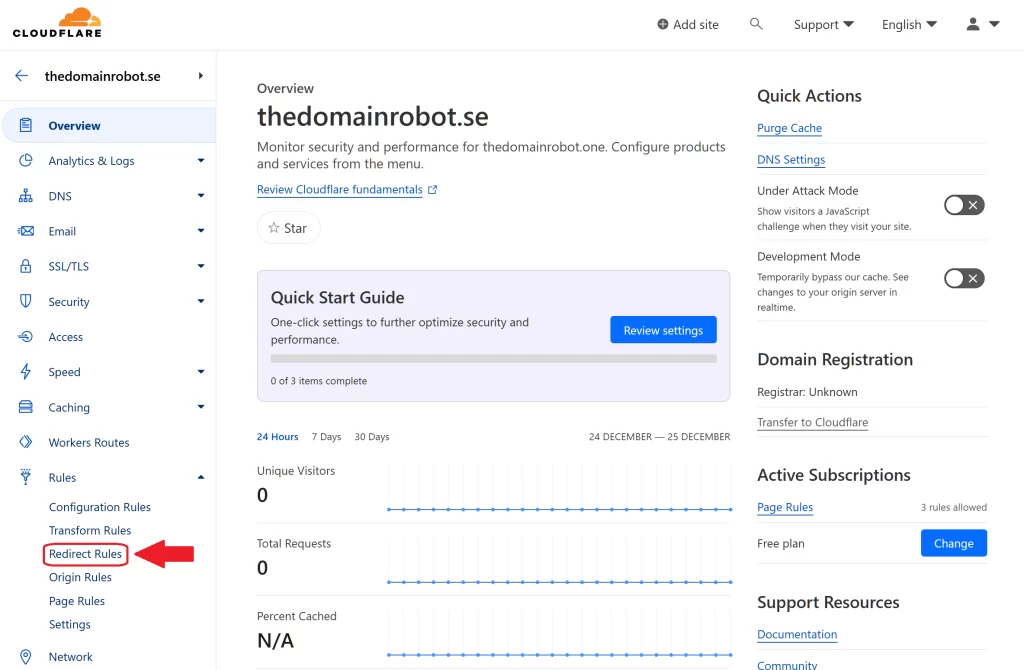
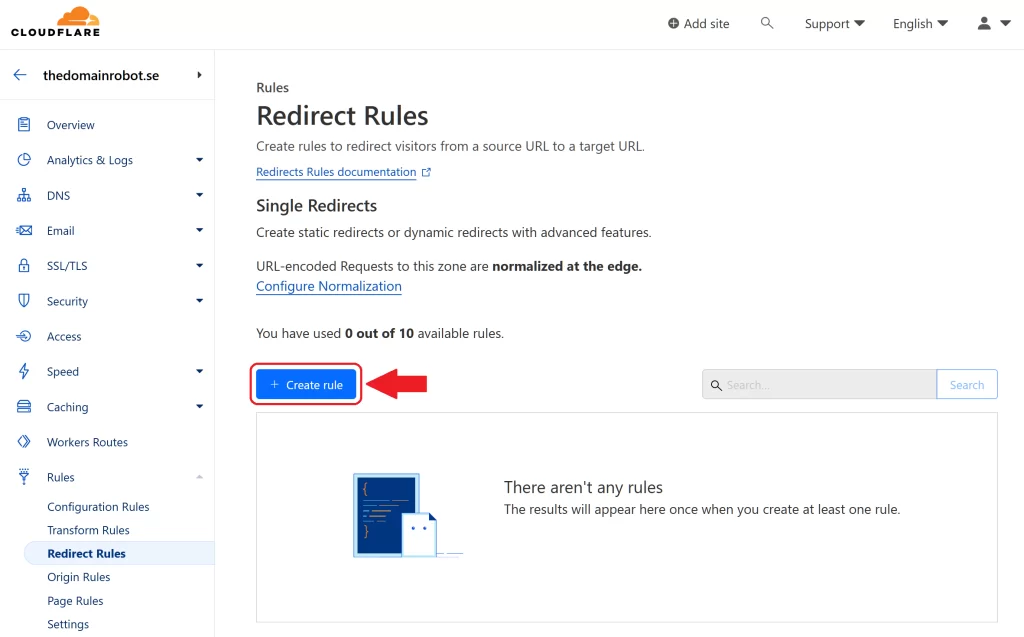
Step 5 – Create Rule
On the Redirect Rules page, you need to create a new rule – you can do that by pressing the “Create Rule” button
Step 6a – Rule for all incoming traffic
If you wanna create a rule that is applied to all traffic coming through your site or a specific link, you then do:
Start by giving your Redirect rule a name – choosing something that fits what the rule does, is always a good idea.
Next choose “All incoming requests” – meaning, all traffic going to your site will be subject to this specific rule!
And at last – you need to tell Cloudflare what it should do with all the incoming traffic – in my case, i wanna redirect all traffic from https://thedomainrobot.one to my primary site https://thedomainrobot.com
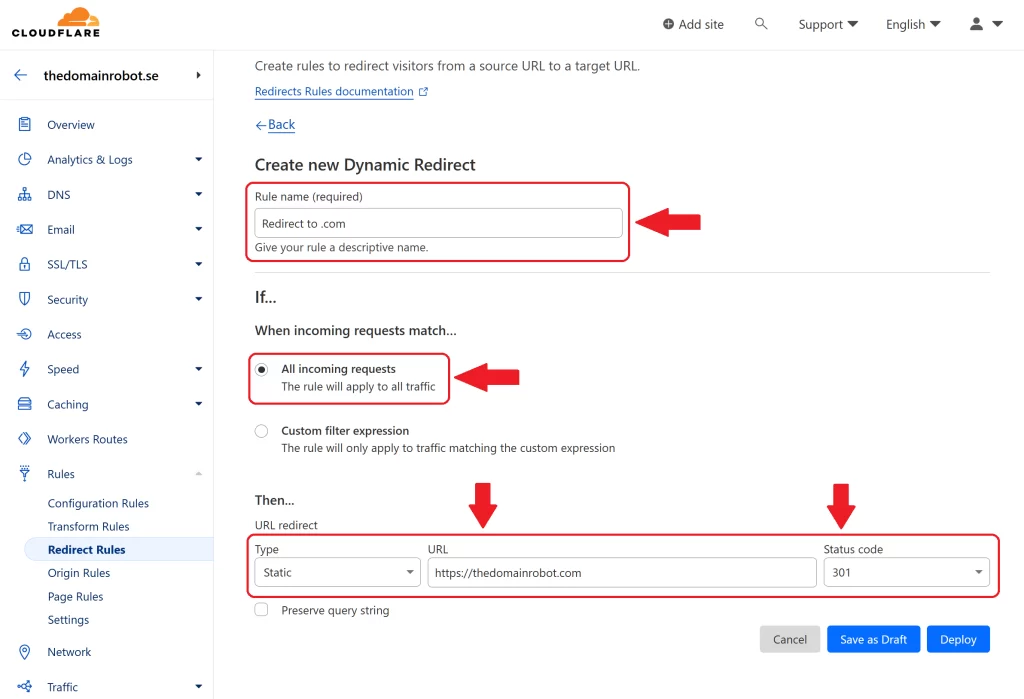
Step 6b – Custom Redirect Rule
But what if you don’t want to create a Redirect rule that applies to all traffic? Don’t worry you can create custom rules, that does all kind of stuff. As an example, i might wanna redirect all traffic from https://thedomainrobot.one to the sub directory https://thedomainrobot.com/se on my primary site
Again you start by giving your Redirect rule a name – choosing something that fits what the rule does, is always a good idea.
Next choose “Custom Filter expression” – this will add a couple of new input fields!. In my case, i would in the “Field” choose “Country”, in the “Operator” choose “Equals” and in the “Value” choose “Sweden”.
This means that any visitor that is geo tagged from Sweden – will automatically be subject to this Redirect Rule.
And at last – you need to tell Cloudflare what it should do with all the incoming traffic – in my case, i wanna redirect all traffic from https://thedomainrobot.one to my primary site https://thedomainrobot.com/se

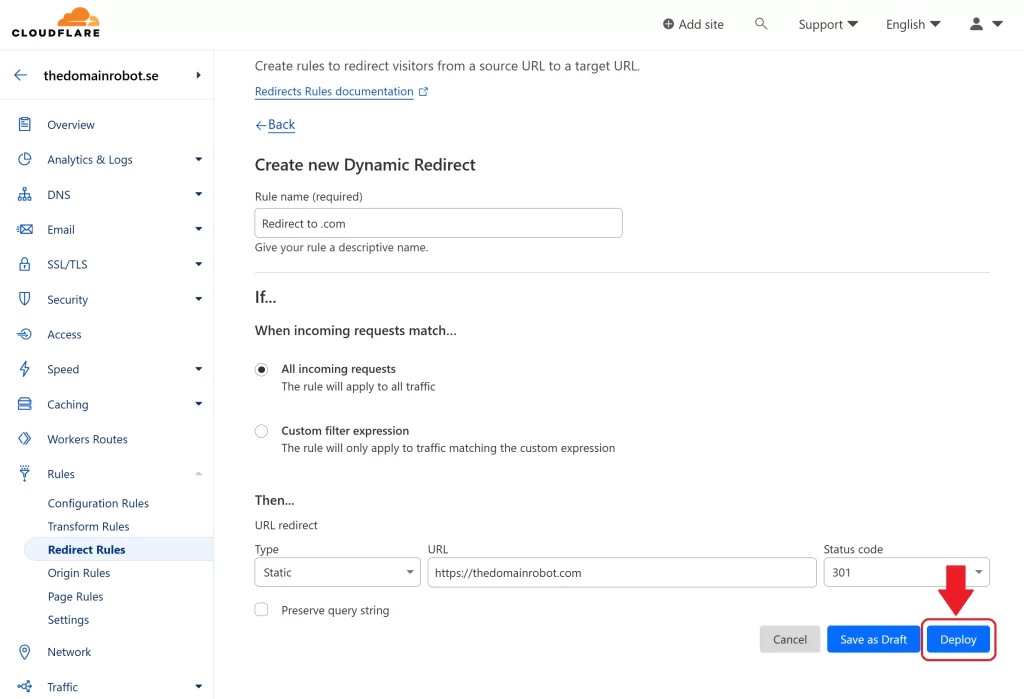
Step 7 – Deploy your new Redirect Rule
Confirm one last time, that your new redirect rule is exactly as you want it to – then simply press “Deploy”
Step 8 – Wait, patiently
Because of the inner workings of DNS, it might take anywhere from a couple of minutes to 1 hours – to start taking effect – so you now just have to wait patiently, and it will start working eventually!
BUT wait! since it might not be obvious to everybody – using Cloudflares redirect rules, only work if you use the cloudflare proxy IP’s aswell. But this should be something everybody using Cloudflare should do by default, but in case does not already use this, and you dont know how to turn on Cloudflare proxies – we made a guide to help you – “How to turn on Cloudflare proxies“
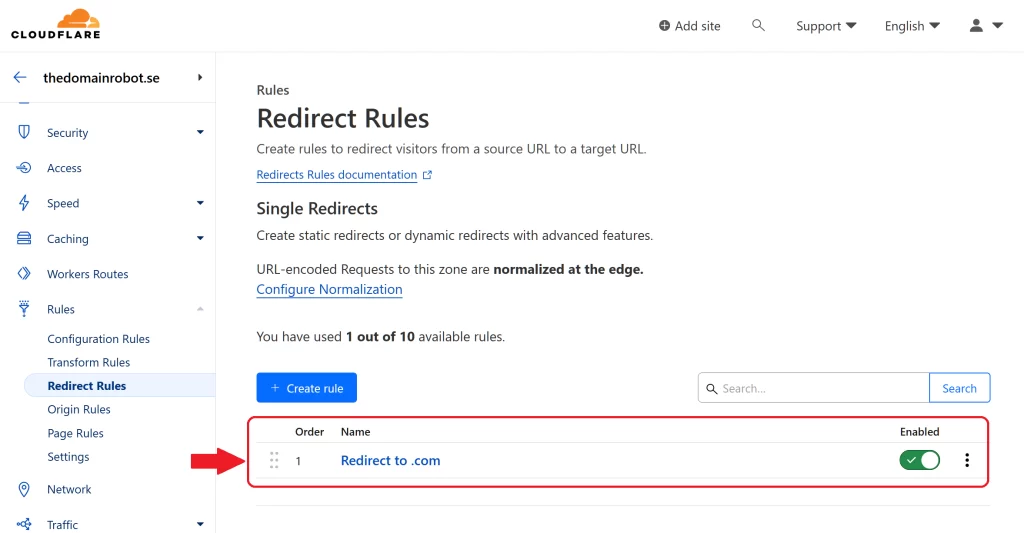
Our other Cloudflare Related Guides
When you have managed to If you’re eager to deepen your understanding of Cloudflare and its suite of tools, you’ll find our archive of Cloudflare-related guides invaluable. From setting up your first domain to optimizing website performance with Cloudflare’s caching options, our comprehensive tutorials are here to assist. Don’t miss out on the wealth of knowledge we’ve compiled to help you make the most of Cloudflare’s offerings. You can explore our other guides here:
- How to Use Cloudflare for a Turbocharged Website
- How to Turn on The Free Cloudflare Proxy Service
- Secure your website with the Free Cloudflare Bot Fight Mode
- Secure Your Assets, with Cloudflare Hotlink Protection
- How to Instantly Purge Cloudflare Cache
- How to Set Cloudflare Browser Cache TTL
- How to Redirect an Expired Domain with Cloudflare
- How to Enable Cloudflare Compression to Speed Up Your Site
- How to Enable Auto Cloudflare Minify for Free Performance
- How to Enable the Cloudflare Block Country Feature
